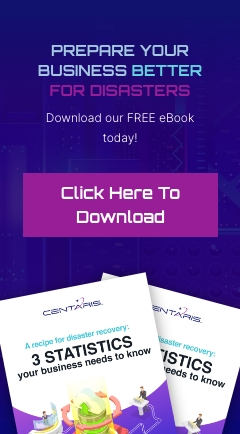Navigating documents or selecting text for revisions using a mouse can slow you down during those long typing sessions; using shortcuts can keep your hands on your keyboard and save you some time once mastered.
While some may still prefer a mouse, picture those moments where you’re working off a laptop, and you’re stuck with only that trackpad; this is where it shines the most for me.
(Note: Not all programs implement these shortcuts in the same way, but most productivity software will take advantage of these normally.)
| Shortcut: | Description: |
|---|---|
| End | Moves to the end of a line |
| Home | Moves to the start of a line |
| Ctrl + End | Moves to the bottom of a page |
| Ctrl + Home | Moves to the start of a page |
| Shift + Arrow Keys | Selects one letter at a time |
| Shift + Ctrl + Arrow Keys | Selects one word at a time |
| Shift + End or Home | Selects lines of text at a time |
Browsers (Chrome, Firefox, Edge, etc):
Here are some of my most used browser shortcuts, I use these pretty much every day:
| Shortcut: | Description: |
|---|---|
| Spacebar | Scrolls down in browser |
| Shift + Spacebar | Scrolls up in browser |
| Shift + Scrollwheel Up | Scrolls left in browser |
| Shift + Scrollwheel Down | Scrolls right in browser |
| Alt + Home | Open the homepage |
| Ctrl + Mousewheel Up | Zoom in |
| Ctrl + Mousewheel Down | Zoom out |
| Ctrl + 0 (Zero) | Reset zoom level |
| F11 | Full-Screen mode |
| Home | Top of page |
| End | Bottom of page |
Tech Tip Provided By: Tyler Stimac, Escalation Engineer