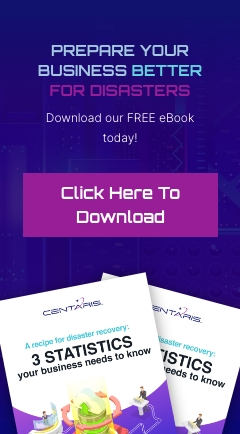Over time, many programs will set themselves up to run when your computer starts up, which can cause it to start more slowly and use more resources when idle. Follow this easy guide to disable what you don’t use and make your computer feel like new again!
Windows 10 and Windows 8.1:
Step 1: Right Click on your taskbar and select “Task Manager”

Step 2: Select the Startup tab, then right-click the items you DON’T want to start with Windows and select “Disable.”

That’s it! Beware not to disable items if you’re not sure what they do. If you find something isn’t quite right, just follow the steps and re-enable needed programs.
Windows 7:
Step 1: Open your start menu and type “msconfig.exe” then click on the application that appears in the start menu search.

Step 2: Once the System Configuration window appears, select the Startup tab and uncheck the box next to any programs you don’t want to start with Windows.

Step 3: Select OK or Apply. The computer will want to restart to apply the changes. Again, be careful not to disable something if you’re unsure what it is, or if you want the application to run.
Tech Tip Provided By:
Eric Stromberger
Fast Response Team, Level 2 Technician
Center for Computer Resources