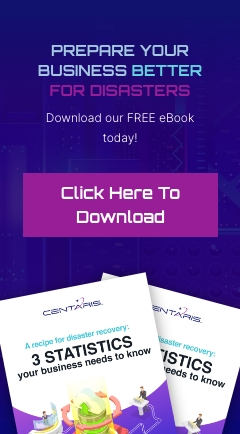Ten Tech Tips from Centaris
Search Google with a Right-Click
Are you ever reading something online, see a term or person you're interested in, and want to learn more? To do it quickly in most browsers, highlight the term, right-click it in your browser and choose the "Search Google" option in the menu. Your browser will open a new tab and show you search results on the topic. The feature works in Chrome, Firefox, and Safari. But you won't yet find it in Microsoft Edge.
Highlighting a Word, Phrase, or Paragraph
There are three ways to highlight / select a word, phrase, or paragraph.
1. Click and drag over the text you want to select
2. Double-click will select a single word
3. Triple-click will select an entire paragraph
Works in most applications including Microsoft Teams, Outlook, and Excel. Also works in Chrome and Firefox browsers
Use Your Scroll Wheel to Open a New Tab
When you want to quickly open a link in a new tab, look to your mouse. After placing your cursor on the link, click down on your scroll wheel. It'll automatically open the link in a new tab and save you from opening a new tab, copying the link location, and pasting it in your browser.
Use This Handy List of Keyboard Shortcuts
Keyboard shortcuts have been around for decades, but many folks still don't use them. For instance, if you hold the CTRL and A buttons down together, you can select everything on a particular page. Want to go back in your web browser? Hold the ALT and Left Arrow. Shift and F7 together will get you a thesaurus lookup in Word. On the Mac side, most of the commands are possible with help from the Command key instead of CTRL.
Find Stuff Quickly on Your PC Using Natural Language
Trying to find files tucked far away in folders across your Windows PC or Mac can be time-consuming. So, try using Windows Search/Cortana on Windows 10 or Spotlight/Siri on the Mac to find what you're looking for. Just type in your query. Before long, your PC or Mac will find what you need and you'll be off.
Cortana in Windows 10 and Spotlight (or Siri, if you want to talk) are both smart enough to understand natural language searches. So, for example, you can say "show me photos from last week" or "PDFs from December."
Search From the Browser Bar
Why waste time opening a new tab and going to Google? Today's browsers give you the option to search directly from the browser bar at the top of the page. So, simply input your query into the area where Web addresses are normally displayed, and you'll immediately be brought to a search results page related to your query.
Use "Site:" to Find Content On A Single Site
If you're searching Google but don't want to look for results in just any old website, try out the search engine's "Site:" command. From within the Google Search box, type "site:" followed with no space by the site of your choosing. For instance, "site:centaris.com" without the quotation marks. You can then add a query after the URL and press Enter. Google will then only display relevant results from the site of your choosing.
Scan Documents From Your Phone
When you need to scan a document but you're on the road, it's a real pain to need to go back to the office or use a portable scanner. That's why scanner apps have become so popular. The apps, such as CamScanner for Android and Scanbot for Android and iOS, let you snap a picture of a document from your phone. The files are then saved as PDFs on your device and you can send them on.
Get A Second Monitor
One monitor just isn't enough any longer. So, why not use two? Getting a second monitor makes you far more productive in just about anything you do. Writing up something in Word that requires some research? Put Google Search results on the other monitor so you don't need to jump back and forth. Want to make a video and get resources from another app? Two monitors will help you do it.
Use Alt-Tab to Rotate Through Open Applications
Quickly jumping between applications on your Windows PC or Mac is simple. To quickly go to another app, hold down the Alt and Tab keys at the same time. Each time you press the keys, you can open another app. On the Mac, press the Command and Tab keys to get the same effect.
Credit: 27 Awesome Tech Tips That Will Save You Time – Tomsguide.com by Don Reisinger