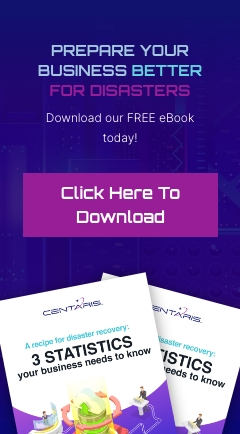Find, Copy & Paste the E-mail Message Header
When reporting a suspicious e-mail or a potential phishing attempt to ITS, please include the Message Header. The Message Header contains helpful information which can assist e-mail administrators in troubleshooting.
Select an E-mail Client Below:
- Outlook 2010-2016
- Outlook Web Access (OWA)
Copy the Message Header from Outlook 2010-2016
- Open Microsoft Outlook 2010.
- Open the Suspicious Message.
- Click the small Arrow Icon, located below the Follow Up button in the Message tab.
- The Properties window will display. The necessary information will be found in the Internet Headers section, located in the Delivery Options Section.
- Select everything in the Internet Headers field, right-click on the selected text, and click Copy.
- Paste this information into an e-mail message and send it to the CCR Help Desk. (service@ccr1.com)
Copy the Message Header from Outlook Web Access (OWA)
** OWA Variation Notice **
OWA is updated and experiences formatting changes regularly. This article will present a generic set of instructions for use of OWA. It should be used as a guide while using OWA. Screenshots and instructions may be slightly different from the current implementation of OWA, and a user may see something different than what is shown in this article. For issues that may arise during the process of using this article, please contact the CCR Service Desk for further assistance.
- Open Outlook Web Access / OWA.
- Open the Suspicious Message in a separate window.
- Double-click the message, located in the center panel listing all messages in the folder.
- Click the Ellipsis icon located at the top right of the window and select view message details.
- Select everything in the window. (Edit | Select All)
- Copy the Selected text. (Edit | Copy)
- Paste this information into an e-mail message and send it to the CCR Service Desk. (service@ccr1.com)