Microsoft Outlook is great when it works, but can be frustrating when it doesn’t. One issue that is encountered on occasion is when Outlook pops up a prompt asking for your password. Then you type in what you know is the current password, but the prompt keeps reappearing no matter how many times you type it in.
There is a quick fix for this issue that will work in most instances. Start off by clicking the start button and searching for ‘credential manager’ (without quotes). You can also get to it from the control panel (may have to switch from category to icon view). The below image shows what the Credential Manager icon looks like.
After opening the Credential Manager, make sure you are looking at ‘Windows Credentials’ and not ‘Web Credentials’. You may see several credentials listed, or maybe just one or two.
At this point, you will want to click the down arrow to the right of each Microsoft Office* credential that matches your email account, then click Remove.
Now, open Outlook again and enter your password at the prompt, then check the ‘Remember password’ box. You will no longer be pestered by the credentials prompt. Problem solved!




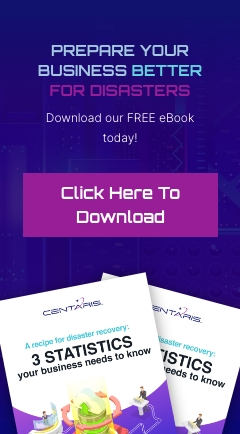
You must be logged in to post a comment.