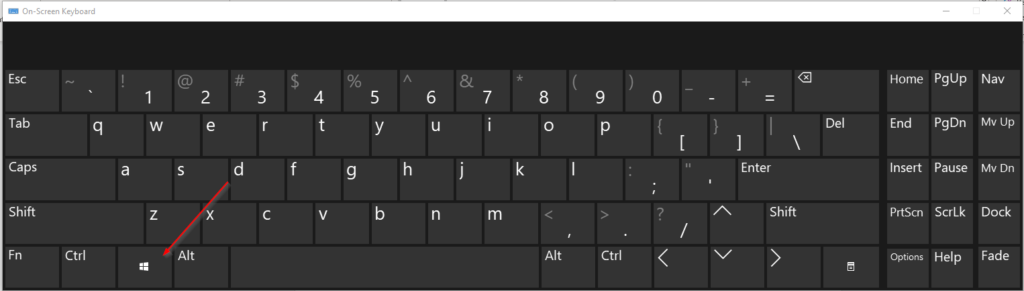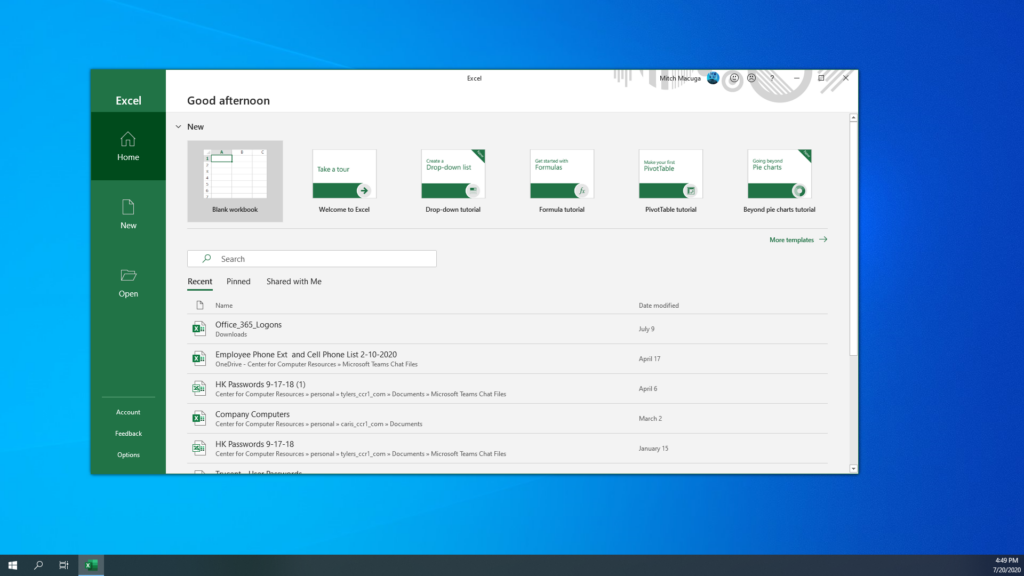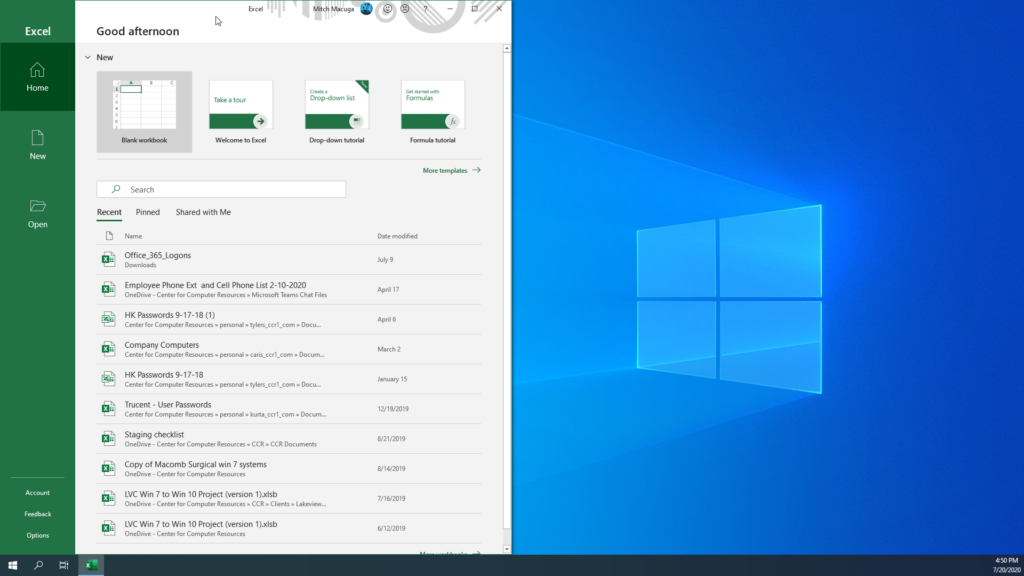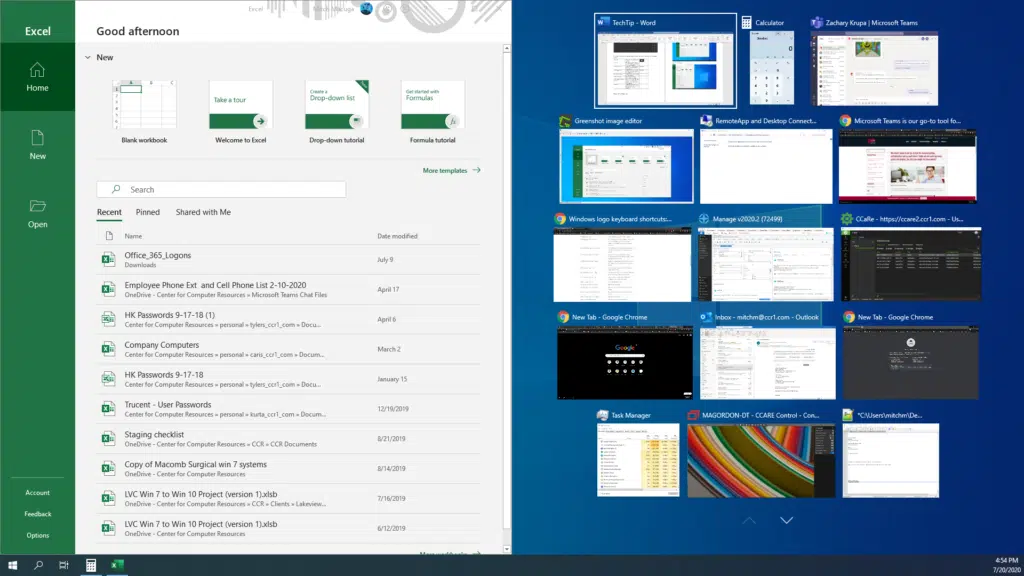This month’s tech tip covers the many shortcuts of the Windows key! (Located between Ctrl and Alt on the bottom left hand corner of your keyboard.)
We all know pressing the windows button opens our start menu, but it can do much, much more than just that.
| Win + E | Opens File Explorer/Windows Explorer | |
|---|---|---|
| Win + D | Shows your desktop, hitting this combination again, brings back all your windows. | |
| Win + Left Arrow | Snaps the current window to the left side of the monitor it is currently on | See below |
| Win + Right Arrow | Snaps the current window to the right side of the monitor it is currently on. | See below |
| Win + Down Arrow | Minimizes the current window you have selected | |
| Win + Up Arrow | Maximizes the current window you have selected | |
| Win + Shift + Left/Right Arrow | Moves the currently selected window from one monitor to another, depending on which arrow you use. | |
| Win + Tab | Opens all current windows in such a way that allows you to see a preview of each window. |
For Example:
Using the Win + Left/Right arrows
Before:
After Win + Left Arrow:
Bonus: If you have multiple windows, you can choose what window will take up the rest of the screen by just clicking on it here:
This is what the end result would look like:
This tip is great for multitasking or when you only have one monitor.
Tech Tip Provided By:
Mitch Macuga, Field Service Technician
Center for Computer Resources