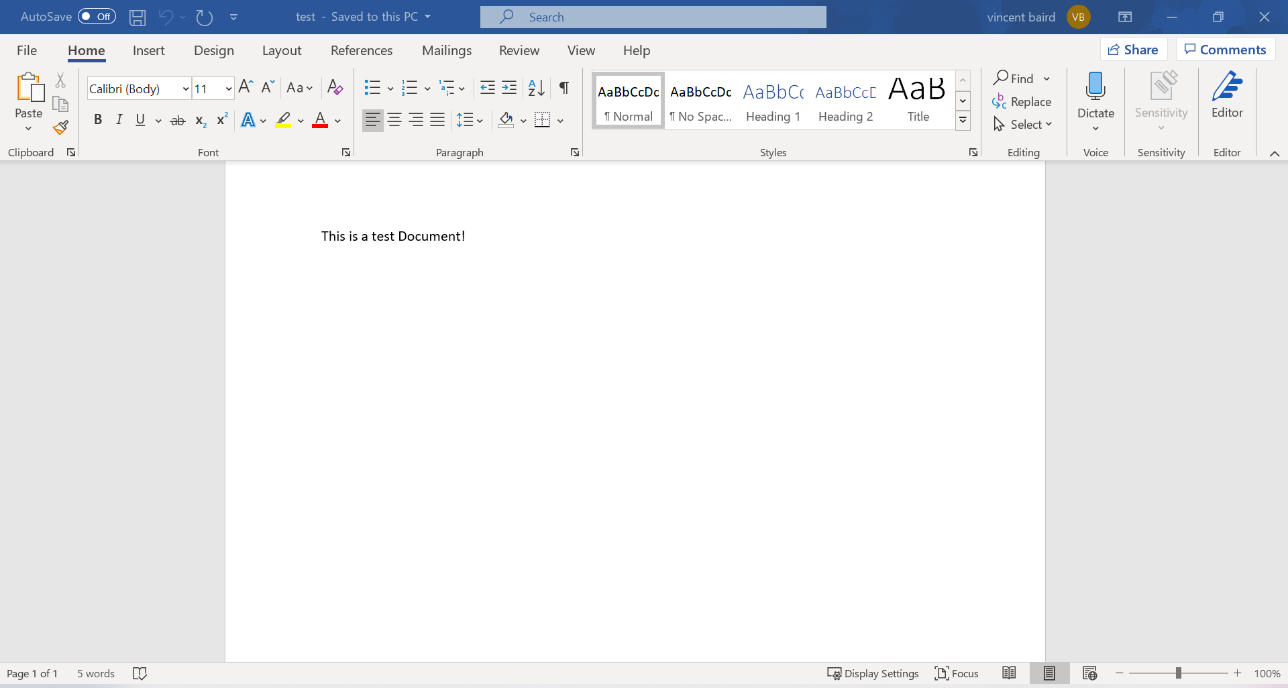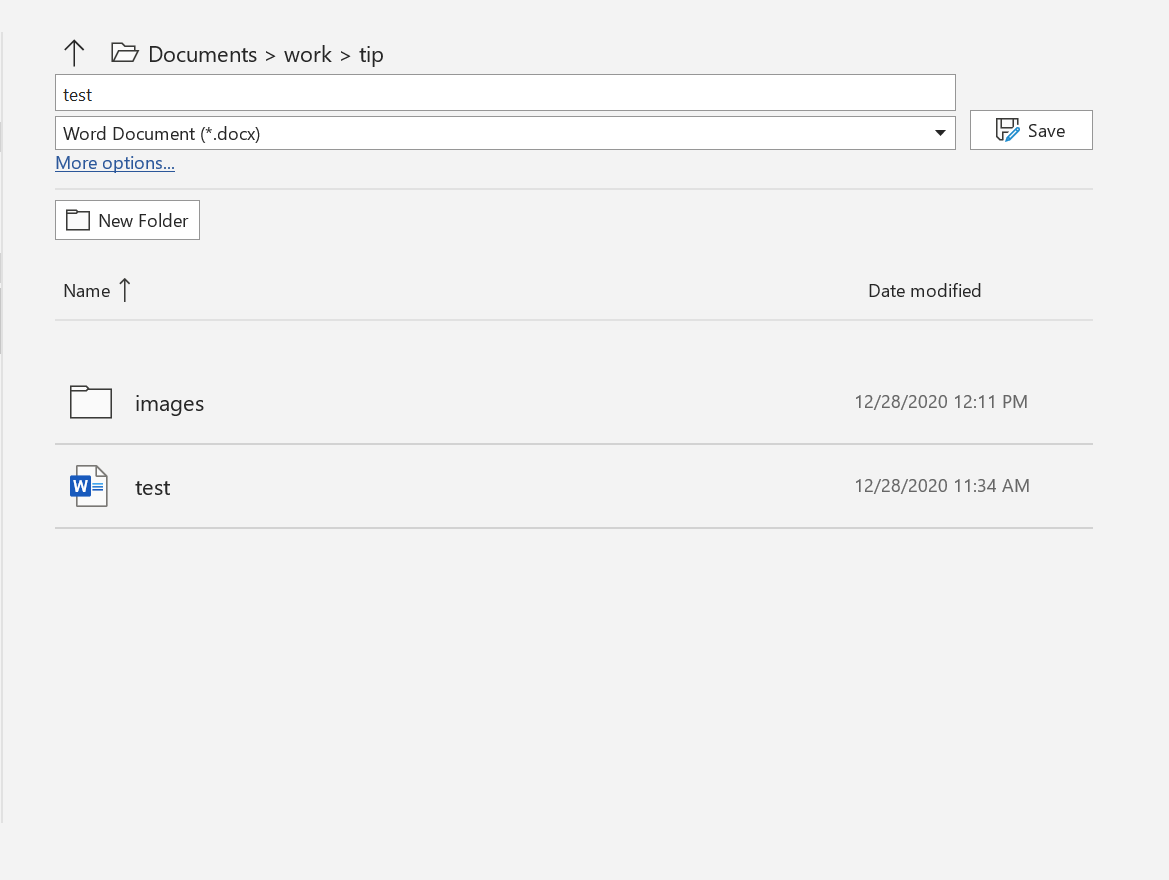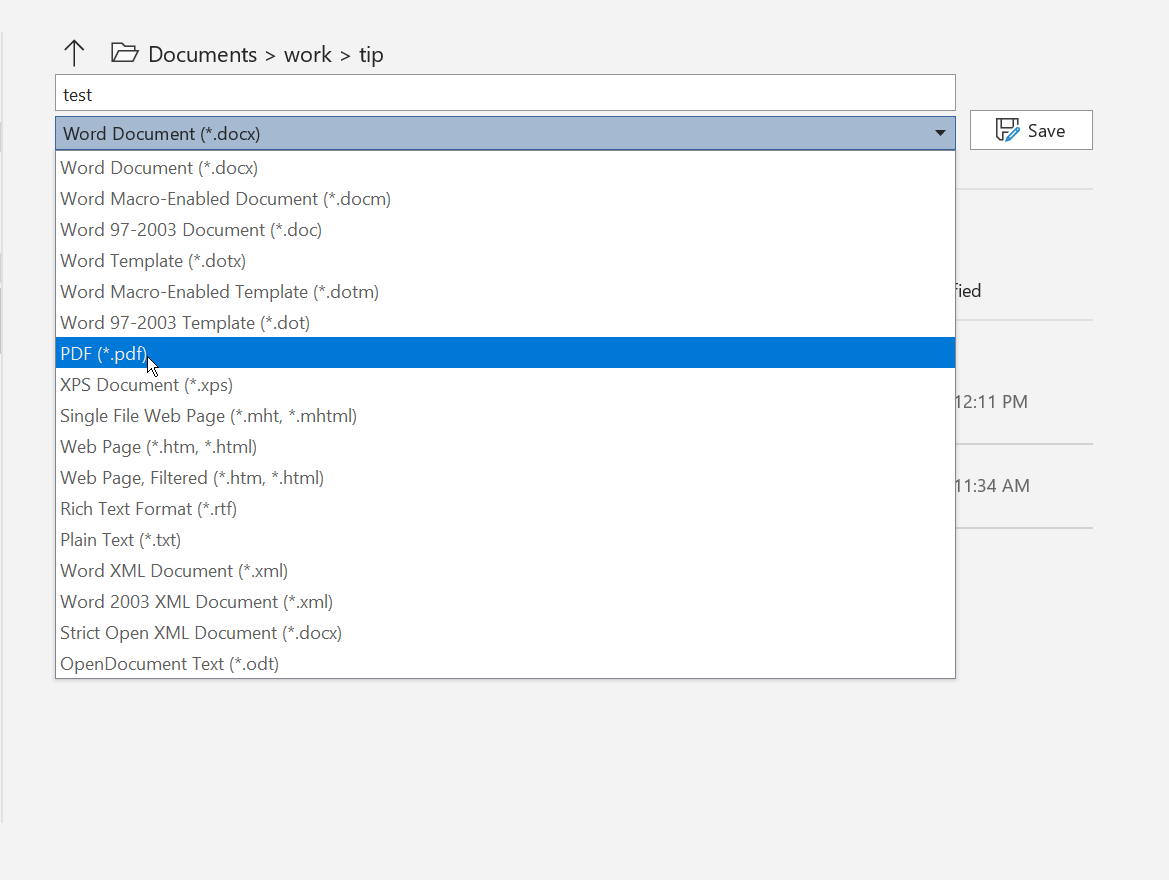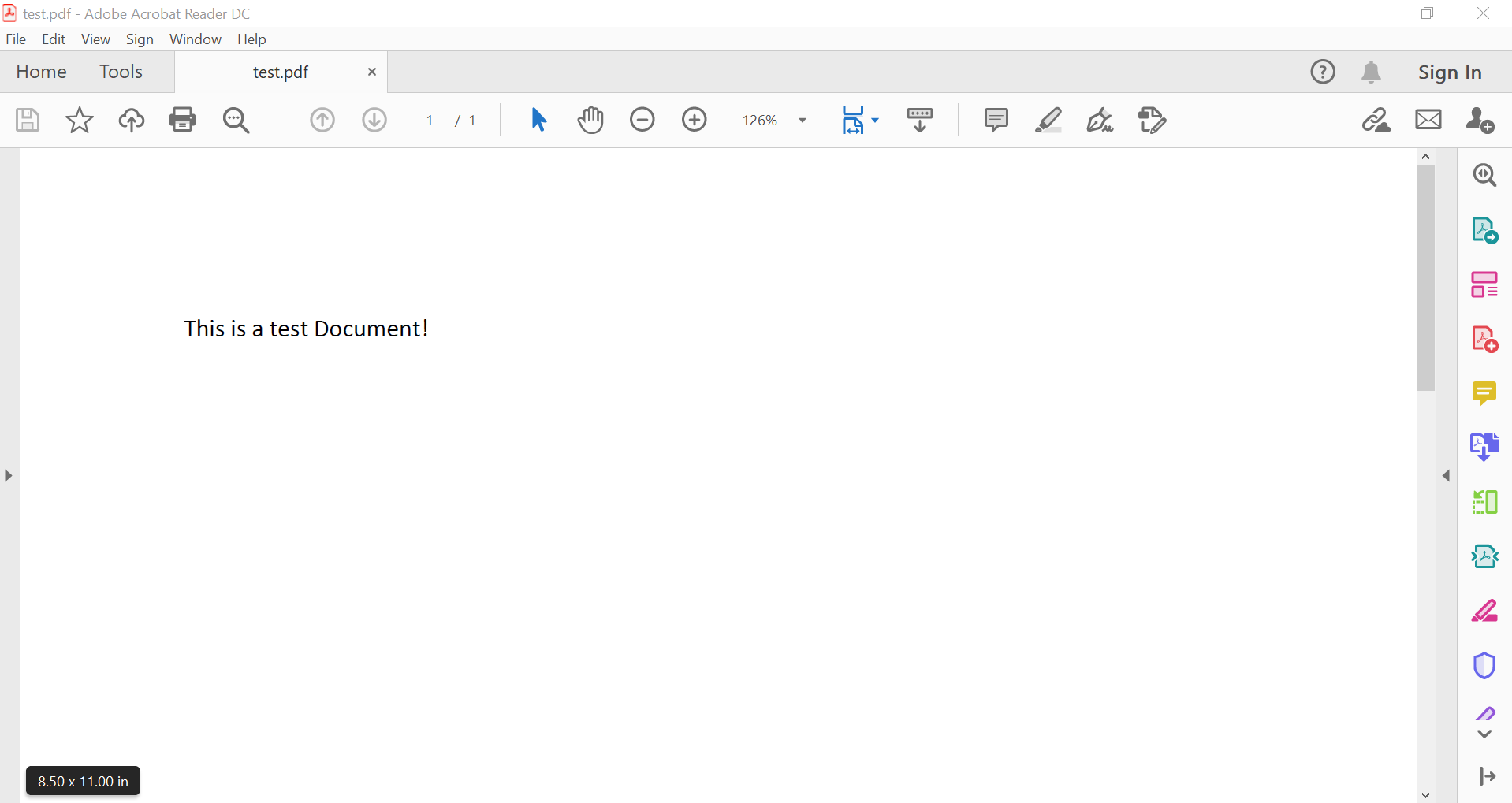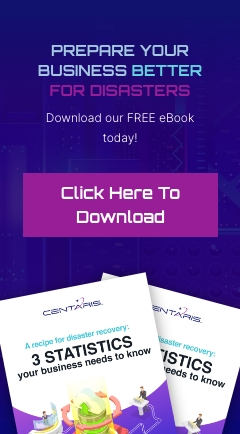Converting files to different formats can be important as some programs can require a specific format to be able to read what you are trying to upload. Though I used Microsoft Word as my example you can convert the files the same way in Microsoft Excel and Powerpoint. Note though the file types you can convert to will be different depending on the program you use.
1. First open the document you want to convert
2. From there you click on File -> Save as -> and select the location you want to save the converted file
3. From there you should have a screen that looks like this:
Click on the drop-down arrow next to save and you should get a list of different formats like so:
4. After choosing the desired format (in my case I chose PDF) click save
5. Navigate to the location you saved the file and there now should be the converted file like so:
6. Always double check and open the file before you send it as the conversion may have had minor issues with spacing that can easily be corrected in the program you open the document with
Tech Tip Provided By: Vince Baird
Fast Response Team Engineer
Center for Computer Resources