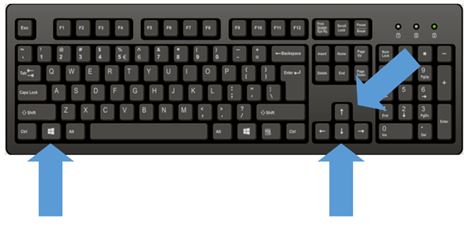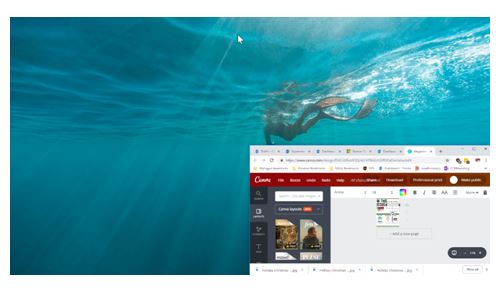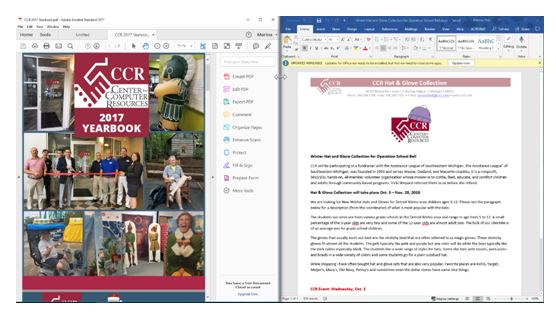Windows 10 allows users to do split screen multitasking when access to multiple monitors is not possible. Users have been able to snap screens since Windows 7, but in Windows 10, users can now snap up to 4 screens into quarters. Snapping screens can be done via mouse or keyboard shortcuts, below will go through how to set up using the keyboard shortcuts, which is also faster:
1.Select the window you would like to adjust.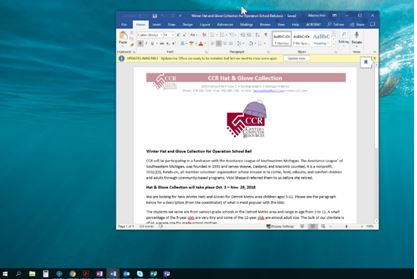
2.Hold the Windows Key + the Left or Right Key (Hold at the same time) The window will now take up half of the screen on the side you selected.
3.Hold the Windows Key + the Up or Down Key (Hold at the same time) The window will now snap to either the left or right side of your screen, or the upper or lower corner.
4.Repeat the above steps for all four corners. This feature can be used across multiple monitors as well!
Tech Tip Provided by: Clarissa VanDeWater