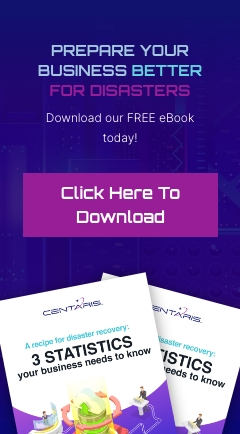Windows has a great built-in troubleshooting feature called the Reliability Monitor. It provides a history of important events in a clean format. This lets you easily view things like your email program that stopped working or how often Windows has been crashing. It lets you quickly find patterns without digging through Event logs.
You can find this tool in most modern versions of Windows by searching for “Reliability”
Or by opening the Control Panel > Security and Maintenance > View Reliability History
Here’s an example:
You can use the arrow on the far left to scroll farther back in time.
Click on a day to filter to issues that happened on that day.
Click on “View Technical Details” to get more information on an event:
Lastly, you can change the view to be listed by Application rather than date by clicking “View Problem Reports” in the lower left.
Tech Tip Provided By:
Nathan Mills
System Engineer
Center for Computer Resources